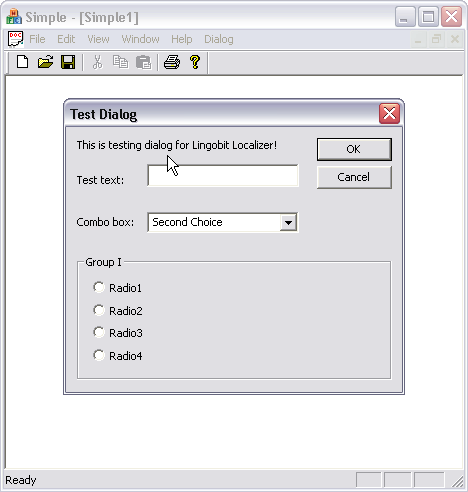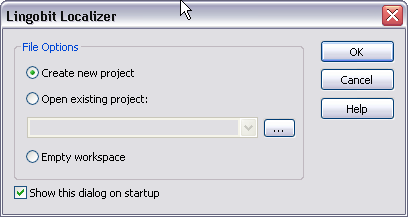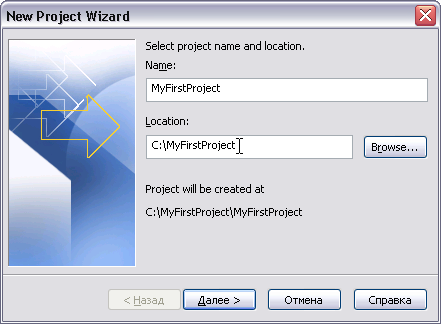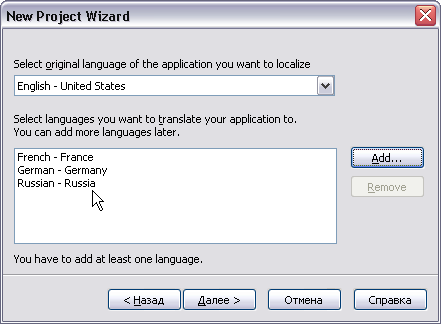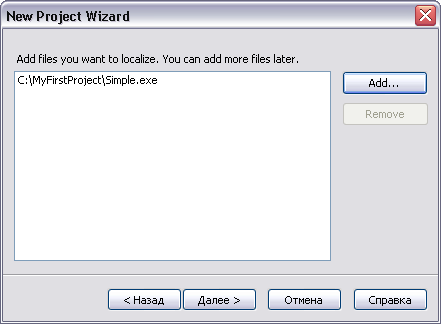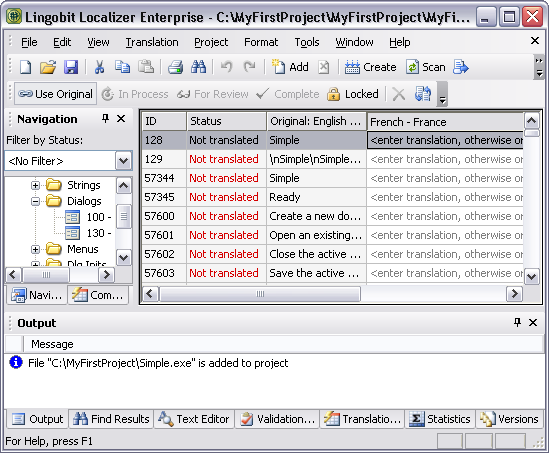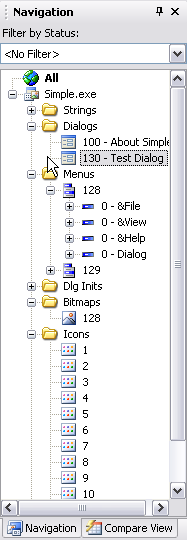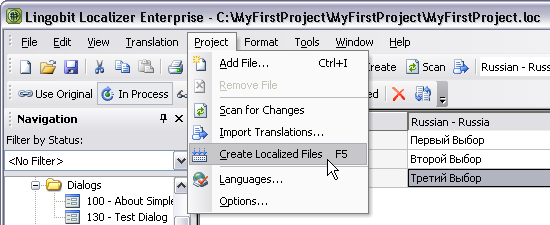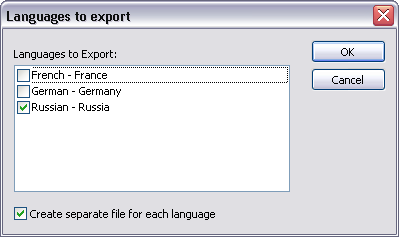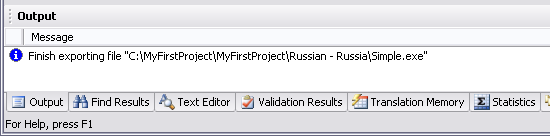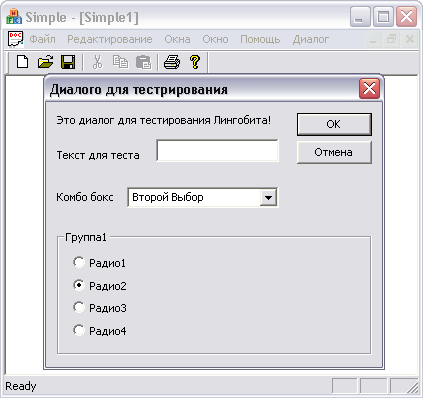|
How to localize simple MFC application
We want to translate simple application created in Microsoft Visual C++ with MFC. You can find sample project in Sample\MFC\Simple directory.
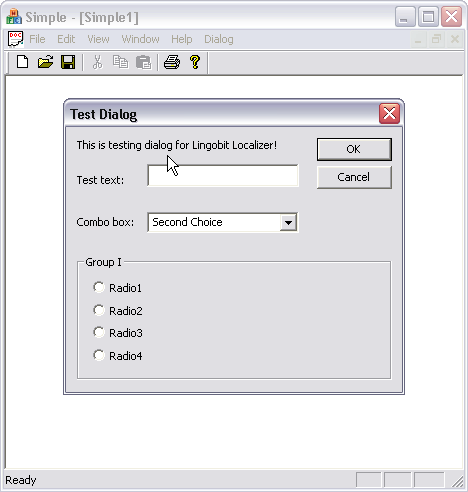
This is an application we want to translate from English to Russian language.
When you start Lingobit Localizer, select Create new project and click OK.
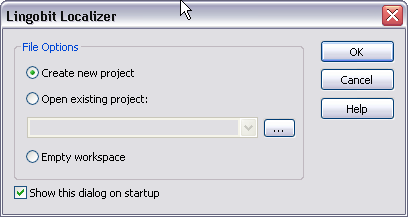
Name you project and select directory where it would be localized
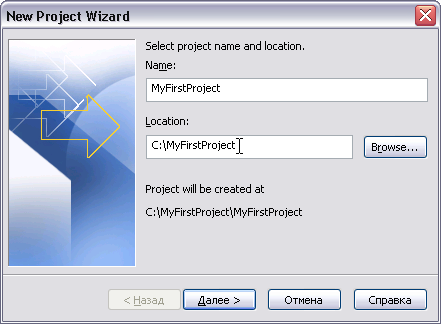
- Select original language of your application, in our case it is English-United States.
- Select languages you want to translate your application to, in our case we want to translate to several lanuages.
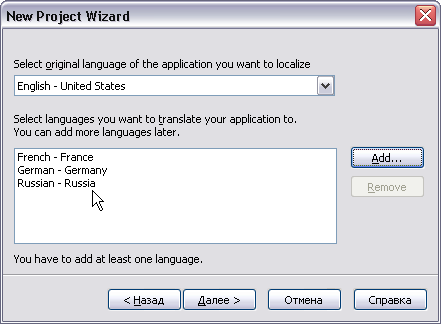
Add files you want to localize. As our simple application consist of only one file, you have to select only Simple.exe.
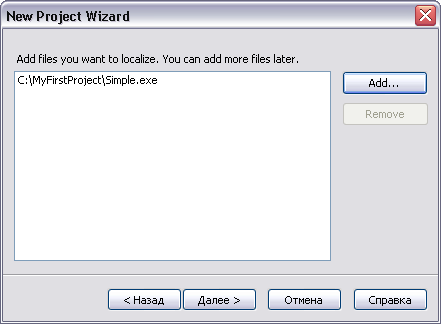
This is Lingobit Localizer screen that appers after New Project Wizard
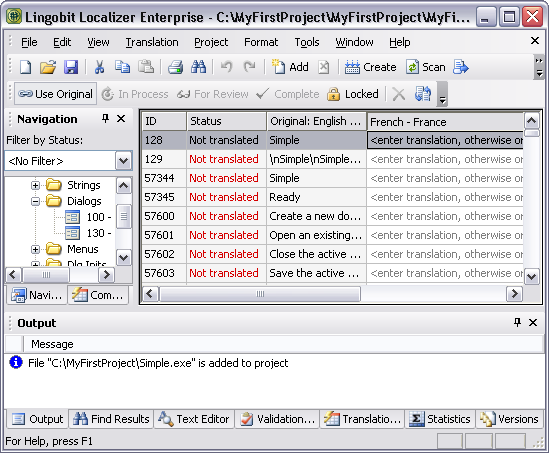
Using Navigation you can select resource you want to translate.
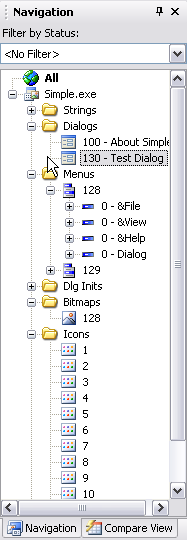
You can move and resize dialog elements. Translate text entries by entering translated string in the right column.

Then go to Project menu and then click Create Localized Files.
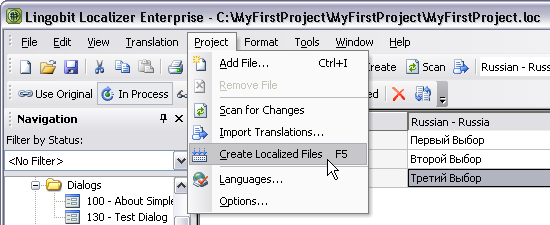
Select languages for which you want to create localized files and then click OK.
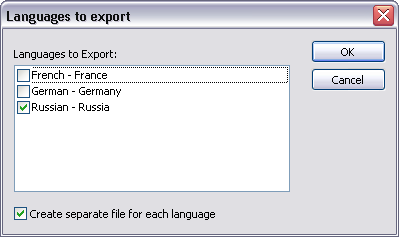
In output pane will appear information about directory where localized files were placed.
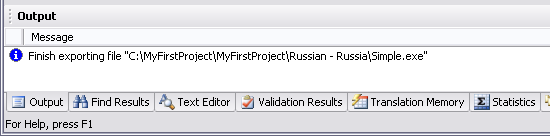
Now we can run
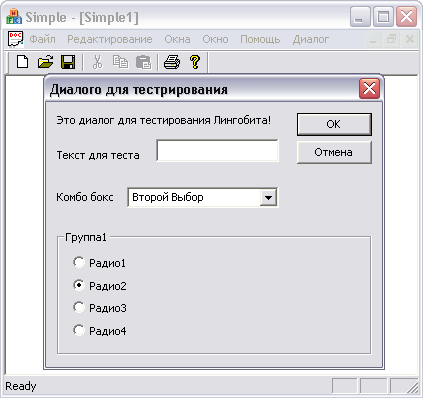
|